QualCoder
What is QualCoder?
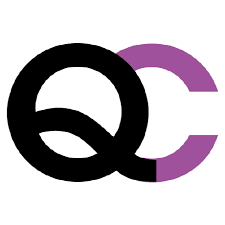
QualCoder is client-based open-source and free multi-platform tool designed to streamline qualitative data analysis. With its user-friendly interface and comprehensive features, QualCoder empowers researchers and analysts to efficiently organize, code, and analyze qualitative data, ranging from text documents to multimedia files. By providing tools for coding, categorizing, and retrieving data. QualCoder facilitates in-depth exploration and interpretation, enables researchers to uncover meaningful insights and patterns, and extracts rich and nuanced information from their qualitative data.
With QualCoder, you can code text, images, audio and video, and write journal notes and memos. You can categorize codes into a tree-like hierarchical categorization scheme. Coding for audio and video requires the VLC media player. Coder comparison reports can be generated for text coding using Cohen’s Kappa statistic for interrater/intercoder reliability, which measures the level of agreement between coders. A graph displaying codes and categories can be generated to visualize the coding hierarchy. Most reports can be exported as html, open document text (ODT) or as plain text files.
This blog post lists a few examples of research projects that have used QualCoder for data analysis and reporting.
Installation
For this workshop, we will engage with the latest stable version of the software (currently 3.5) for the coding and reporting activities.
Documentation:
GitHub Repository - https://github.com/ccbogel/QualCoder
GitHub Repository (QualCoder AI - beta) - https://github.com/kaixxx/QualCoder/tree/ai_integration
You can follow installation and running instructions for your operating system.
Installation Procedures (Windows Users)
Download QualCoder-3.5.exe. There is no need to install an application; just make sure QualCoder opens when you double-click the downloaded file. If a blue window shows up with the message “Windows protected your PC,” click the “More info” button and then “Run anyway.”
Installation Procedures (Mac Users)
Mac users should install QualCoder from source following these steps. Please note, however, that Mac users will need to follow a multi-step process requiring additional components and the terminal. We are available to consult with individuals or groups that require assistance in that process.
Launching QualCoder in your Mac
If you have successfully installed QualCoder, you should be able to run it to type in the terminal from any directory: qualcoder or,
From the QualCoder-Master directory: python3 -m qualcoder or python3 qualcoder/__main__.py
Important: Do not close the terminal or command prompt running in the background; otherwise, you will exit QualCoder. If you minimize the QualCoder window and get lost, you may click the Python Launch icon.
Accessing the Virtual Machine with Pre-Installed QualCoder (Mac Users Only)
To save time, for the in-person workshop, we will skip the installation process for Mac users that did not come to the session with the software pre-installed, and grant them access to a virtual machine (VM) with QualCoder.
To access the VM should have:
- Windows App downloaded and installed on your laptop
- Access to DUO Multifactor Authentication, as this will be required to launch the virtual machine.
- An email invitation to join the Virtual Machine
Have these easily available, and follow Virtual Machine Setup - Mac users instructions.
Once you follow those instructions, you may click on the QualCoder logo to launch it.
Basic Functionalities
We will cover some basic settings and terms (attributes, including how to create a project and how to engage with coding. If you are following this content asynchronously, we strongly advise you to watch the following video for additional features:
Other helpful tutorials can be found here: https://github.com/ccbogel/QualCoder/wiki/15-QualCoder-videos
Anatomy of a QualCoder Project
In QualCoder, projects are folders which serve as containers for organizing multiple files, cases, and attributes. Each project allows you to manage and analyze a specific qualitative data set, keeping everything organized. You can create different projects for distinct research questions or datasets, enabling a streamlined workflow. This structure helps you delve deeper into your analysis without mixing different data sets.
Understanding the roles of files, attributes, cases, and their relationships is key to most QDA software. In QualCoder, files refer to the individual documents or data sources you import for analysis. You may have more than one file associated with a unique case. Cases are specific units of analysis, often linked to files, that allow you to organize and explore your data with more detail. Together, they create a structured environment for qualitative analysis, allowing you to delve into themes and patterns effectively. In our project example, the cases will consist of individual interviewees, but we could also focus on their niche if we were to analyze at that level.
For example, let’s imagine that Sarah also collected social media video posts from content creators and digital influencers to analyze behaviors beyond participants’ self-reports by also checking how they have been engaging with their followers. In this case, she can add video clips to QualCoder and associate them with the same research participant. This structure will depend on the nature of your project, allowing for flexibility in how data is organized and analyzed to best capture the insights you seek.
Attributes are metadata or characteristics that can be assigned to files and cases, helping to categorize or describe them. Examples related to our project example could be demographic pieces of information (e.g., gender, age group), years active, niche, total followers assigned to individuals represented as cases, or characteristics attributed to a file such as the type of source (e.g., interview, social media), total numbers of views, shares and comments, platform (e.g., IG, Youtube, TikTok). You may use memos to record more detailed information about attributes. Think of it as an essential aid to documentation that will provide better contextualization so researchers, including your future self, can better interpret and understand decisions made during the research process.
As a heads-up, QualCoder was not designed to analyze attributes statistically. For that, you can export attributes as CSV files and use R or another open dedicated application. Also, the only current options for attributes are numeric and character, so dates, types, or integers are not supported. We will see how we can export attributes later.
You can also utilize Journals to practice data journaling and document ideas and reflections throughout the coding process, making them searchable with regex expressions—a topic we’ll explore later. Journals are particularly useful for bottom-up approaches, requiring multiple iterations to refine your themes and coding scheme. Plus, you can enhance your journaling content with markdown formatting!
Our Example Project in QualCoder
Let’s now set Sarah’s project in QualCoder, bring the files into the project, and perform some housekeeping and organization before engaging with actual coding.
Creating a Project
With QualCoder launched, click on Project, then Create new Project. Choose a location on your computer to save your project folder and name it Influencers. For easy access, you may save it on your desktop.
Once created, this will generate a folder named Influencers.qda, which will contain several empty subfolders: documents, video, audio, and images. Take a minute to navigate those. These subfolders are where you can store your uploaded files according to their respective types.
Project Settings
When use Qualcoder we may want to customize a few things. Click on Project, then select Settings. This will open a menu with various customization options, such as formatting, language, and more. For now, we will leave all settings as they are, but make sure to check the option Show IDs. Enabling this setting will be helpful for using advanced features in QualCoder later on. After that, click OK to save your changes.
Loading Files
We’ve created a project folder but we don’t have any files yet, so let’s upload them now. Again, if you have not done yet, ensure to unzip the project example data files https://doi.org/10.5281/zenodo.14043001 and have them ready to be uploaded into QualCoder.
To do so, click on Manage, and choose and Manage files. Then, click on the icon below:
![]()
Now locate the sarah-project folder in your computer, and let’s select all files in the data/deid-transcripts folder, where you should find six word documents named interviewee_0X.
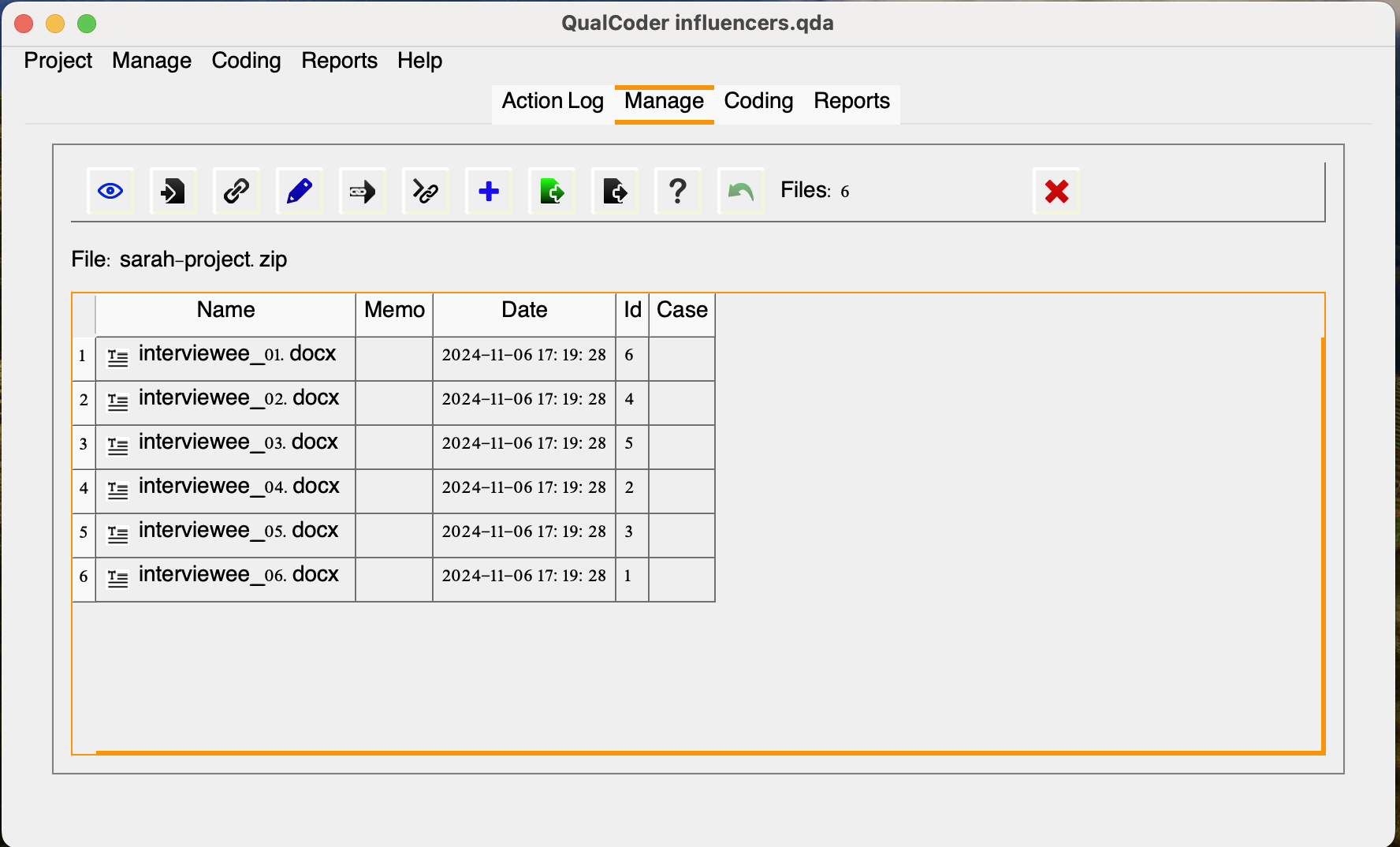
Note that the file ID will be assigned according to the import order, so if you want that to match your file naming convention, you should order it accordingly. If you need to fix it, click the red X on the right and delete the files, then reorder them accordingly and import them again into QualCoder.
Double-click the file name or click the eye icon to preview the files. Don’t worry about all the different icons listed right now; we will cover the most important ones later.
Recommended/Cited Sources:
Cheung, K. K. C., & Tai, K. W. H. (2021). The use of intercoder reliability in qualitative interview data analysis in science education. Research in Science & Technological Education, 41(3), 1155–1175. https://doi.org/10.1080/02635143.2021.1993179