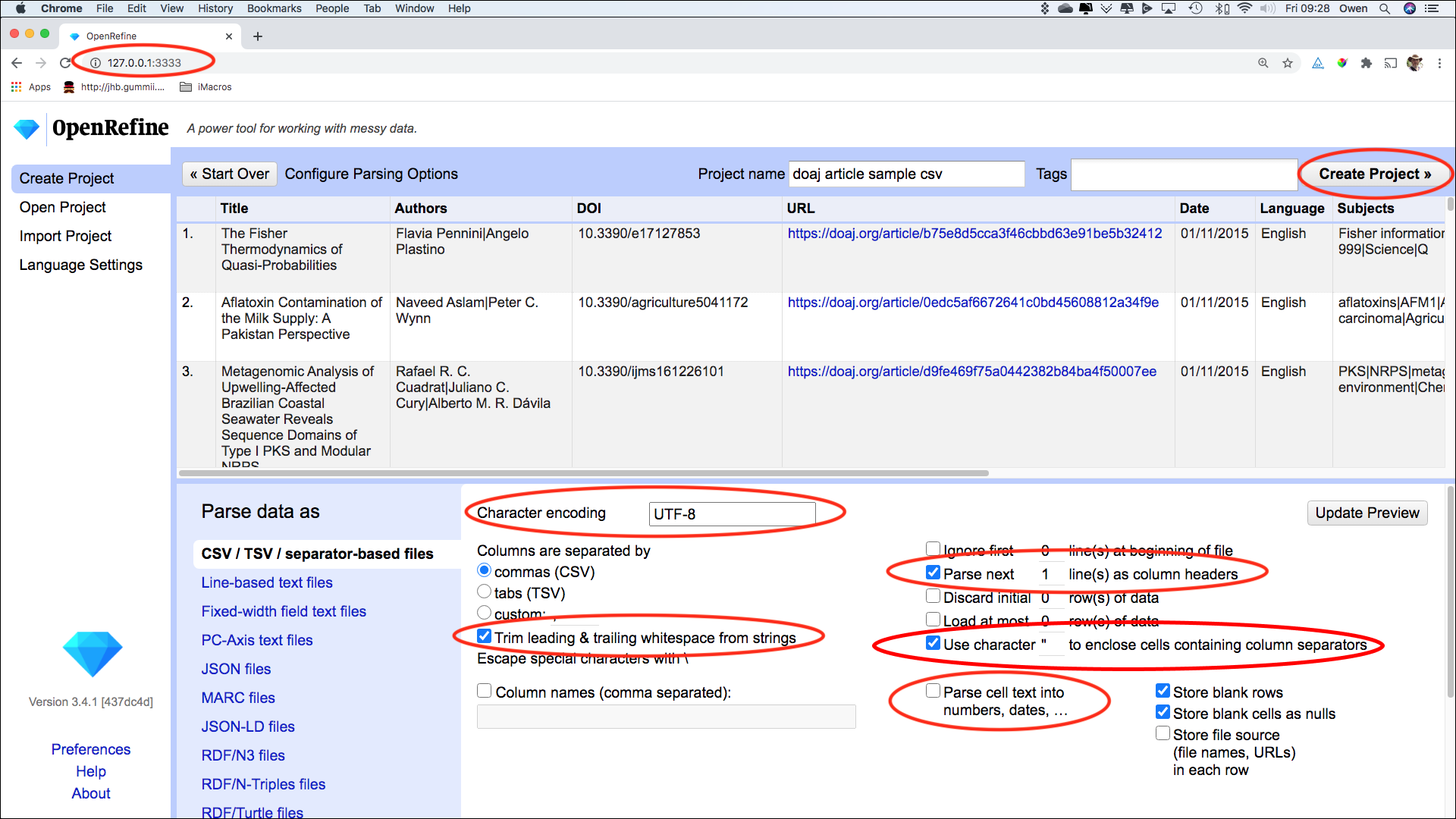Importing data into OpenRefine
Overview
Teaching: 10 min
Exercises: 5 minQuestions
How do I get data into OpenRefine?
Objectives
Successfully import data into OpenRefine
Importing data
What kinds of data files can I import?
There are several options for getting your data set into OpenRefine. You can upload or import files in a variety of formats including:
- TSV (tab-separated values)
- CSV (comma-separated values)
- TXT
- Excel
- JSON (javascript object notation)
- XML (extensible markup language)
- Google Spreadsheet
Create your first OpenRefine project (using provided data)
To import the data for the exercise below, follow the instructions in Setup to download the data and run OpenRefine. NOTE: If OpenRefine does not open in a browser window, open your browser and type the address http://127.0.0.1:3333/ to take you to the OpenRefine interface.
- Once OpenRefine is launched in your browser, click
Create Projectfrom the left hand menu and selectGet data from This Computer- Click
Choose Files(or ‘Browse’, depending on your setup) and locate the file which you have downloaded calleddoaj-article-sample.csv- Click
Next >>- the next screen (see below) gives you options to ensure the data is imported into OpenRefine correctly. The options vary depending on the type of data you are importing.- Click in the
Character encodingbox and set it toUTF-8. This ensures that OpenRefine correctly interprets the imported data as UTF-8 encoded. If you don’t select this you may find that some special characters (e.g. smart quotation marks) are not displayed correctly.- Ensure the first row is used to create the column headings by checking the box
Parse next 1 line(s) as column headers- OpenRefine will automatically select “Use character” to enclose cells containing column separators (such as a comma) as part of their data. This will make sure that OpenRefine doesn’t misinterpret any commas (or other characters) within the column data as a delimiter. Keep this option selected.
- From OpenRefine 3.4 onwards there is an option to Trim leading & trailing whitespace from strings when importing separator-based files. Keeping this checked will ensure that values like
EnglishandEnglish, which differ by a single trailing space, are not treated as different values after the import- Make sure the
Parse cell text into numbers, dates, ...box is not checked, so OpenRefine doesn’t try to automatically detect numbers as it may cause errors such as confusion between date formats (e.g. DD/MM/YYYY vs MM/DD/YYYY)- The Project Name box in the upper right corner will default to the title of your imported file. Click in the
Project Namebox to give your project a different name, if desired.- Once you have selected the appropriate options for your project, click the
Create Project >>button at the top right of the screen. This will create the project and open it for you. Projects are saved as you work on them, there is no need to save copies as you go along.
To open an existing project in OpenRefine you can click Open Project from the main OpenRefine screen (in the left hand menu). When you click this, you will see a list of the existing projects and can click on a project’s name to open it.
Going Further
- Look at the other options on the Import screen - try changing some of these options and see how that changes the Preview and how the data appears after import.
- Do you have access to JSON or XML data? If so the first stage of the import process will prompt you to select a ‘record path’ - that is the parts of the file that will form the data rows in the OpenRefine project.
Data Moment
Quality Assessment
When considering working with a dataset, it is critical to evaluate whether its attributes meet the quality standards required for the project/task at hand. This includes checking for missing data and inspecting erros in data input, verifying if the data is in the desired unit of analysis and if the sample size is enough to support their intended use. We typically suggest you inspect the data having these criteria in mind
- Accuracy: for whatever data is described, it needs to be accurate.
- Relevancy: the data should meet the requirements for the intended use.
- Completeness: the data should be as complete as possible and missing values should be explicitly noted.
- Consistency: all values should be recorded following the defined rules for the specifc variables.
For this sample dataset, we will observe many issues that should be addressed and reconciled before the dataset can be considered apt for reuse. Afterall, this workshop was designed to introduce skills to resolve inconsistencies in messy datasets and make them more reusable. Can you think of any examples that have prevented you from moving forward with a dataset because these critera weren’t met?
Key Points
Use the
Create Projectoption to import dataYou can control how data imports using options on the import screen
Several files types may be imported into OpenRefine.